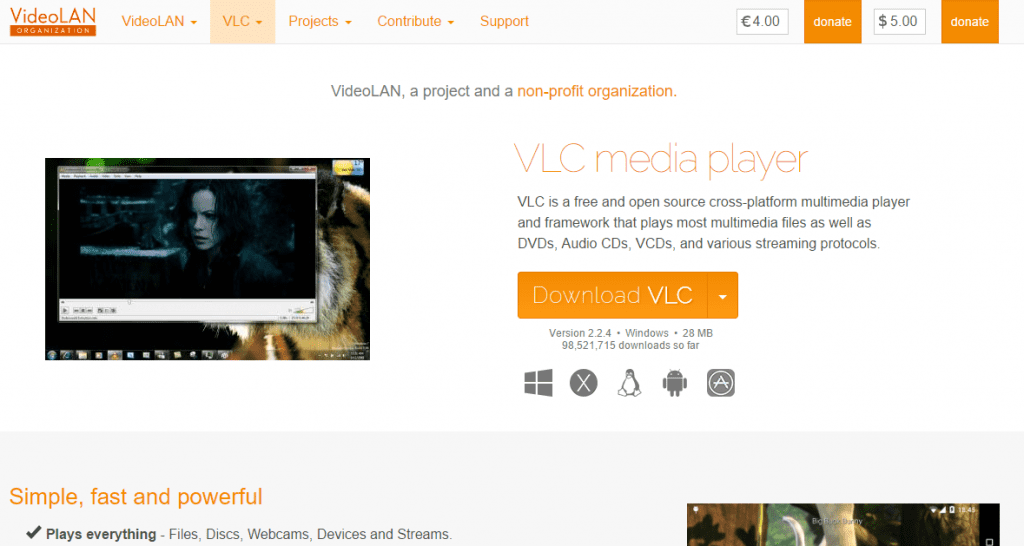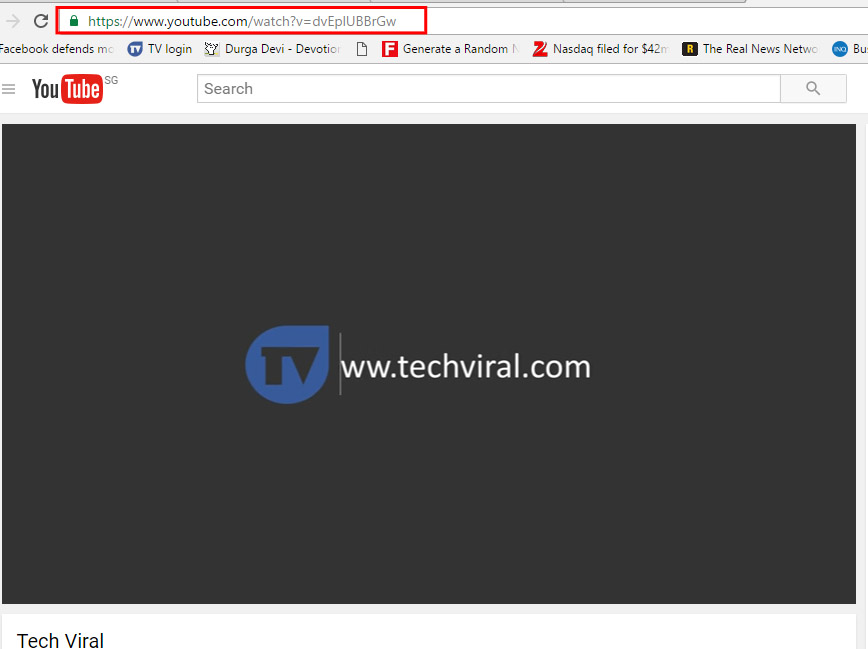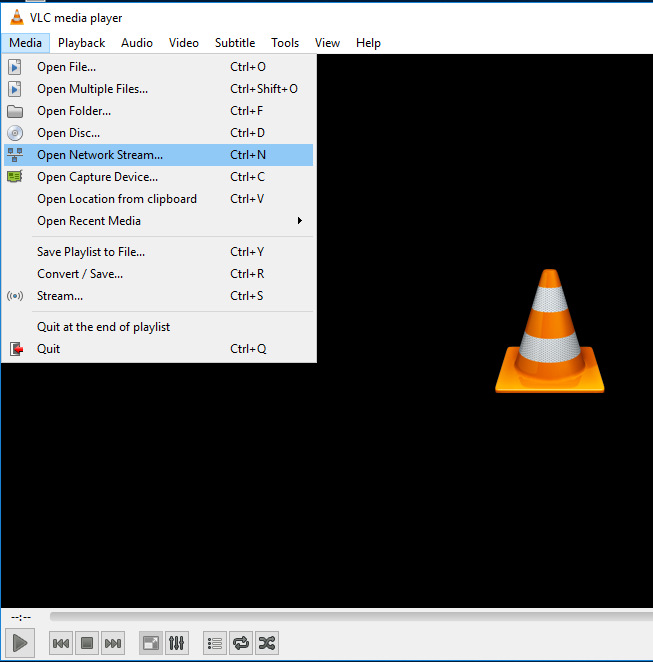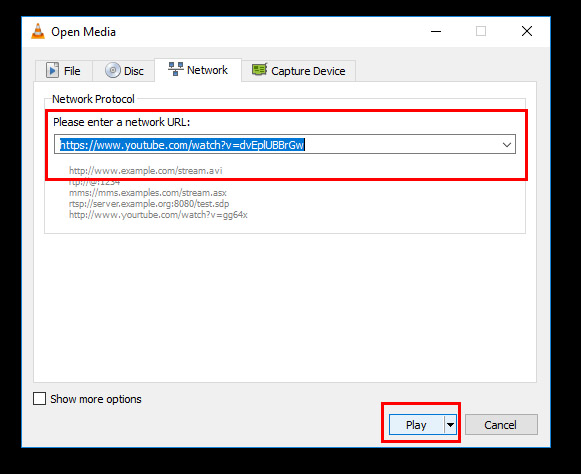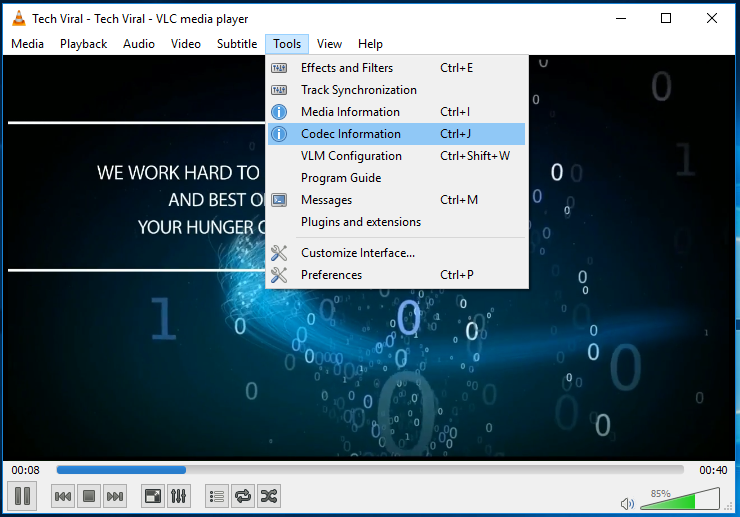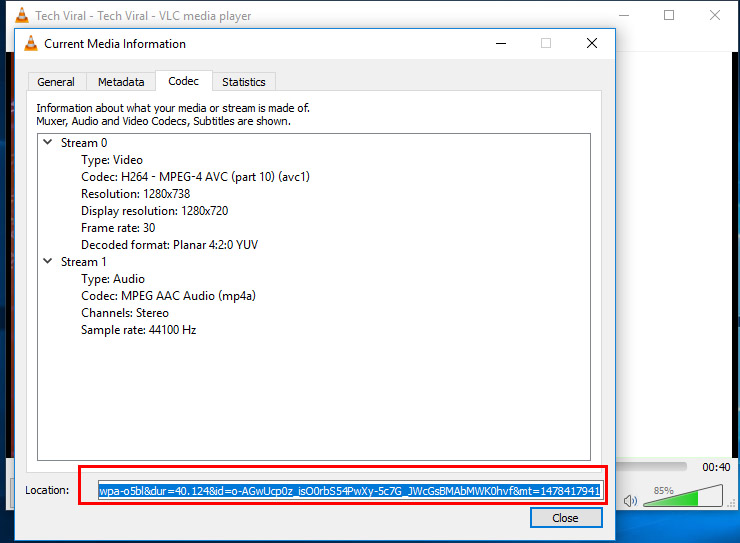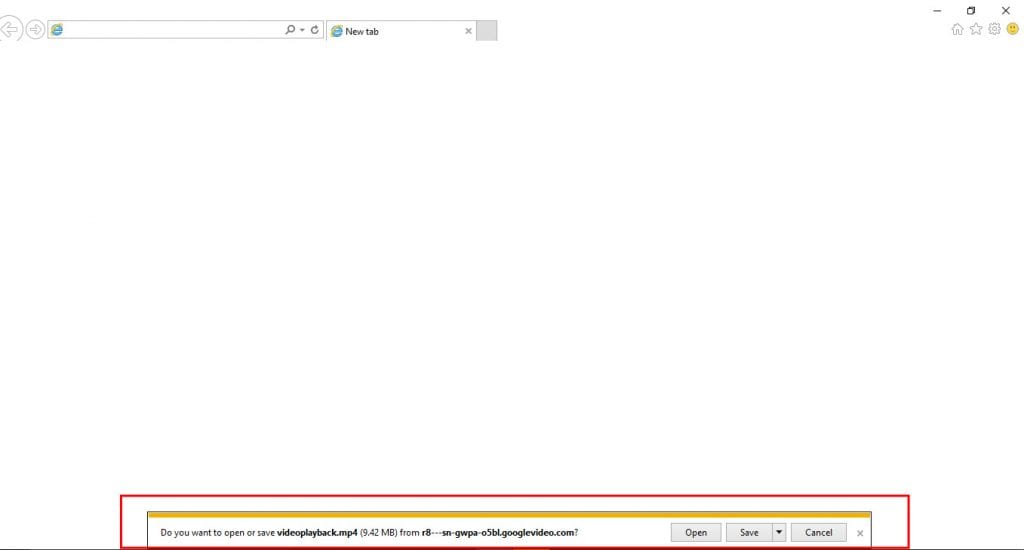Previously, we shared an article about how you can play YouTube videos in a VLC media player. So, today we will share another VLC trick that will let you download YouTube videos.
Steps to Download YouTube Videos Using VLC Media Player
Yes! you read that right, as you can download Youtube videos without needing any other app. Actually, the trick remains hidden in the VLC media player. Therefore, let’s know how to download YouTube videos using a VLC media player.
First, you must download and install the VLC media player if you haven’t installed it on your computer.
Now you need to browse the video on YouTube that you want to download using the VLC media player.
Now in VLC, you need to click on the Media tab and select the option “Open Network Stream”. Or another way to open the capture device is by pressing CTRL+N.
Now paste the video URL in the URL box. Now click on Play
Once the video starts playing in the VLC media player, you need to click on the “Tool” tab and then select “Codec Information”
It will give you the location of the CODEC. The link is the download link. Copy and paste it into your browser.
That’s it! You are done. Once you paste the URL into the browser, your video will automatically start downloading. This is the easiest way to download YouTube videos without needing any YouTube downloader.
So, the above is all about how to download YouTube videos using a VLC media player. This is the easiest trick available right now. I hope you like the post! Please share it with your friends too. Leave a comment below if you are facing any trouble at any step discussed above.