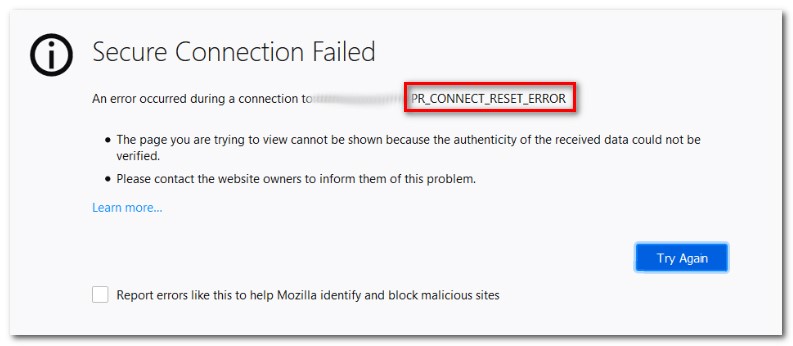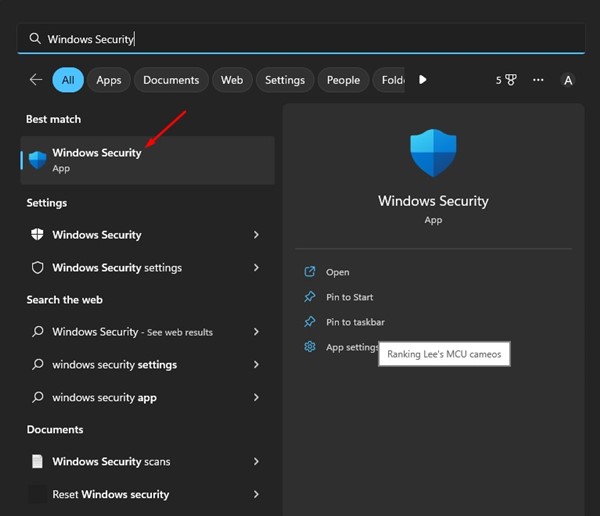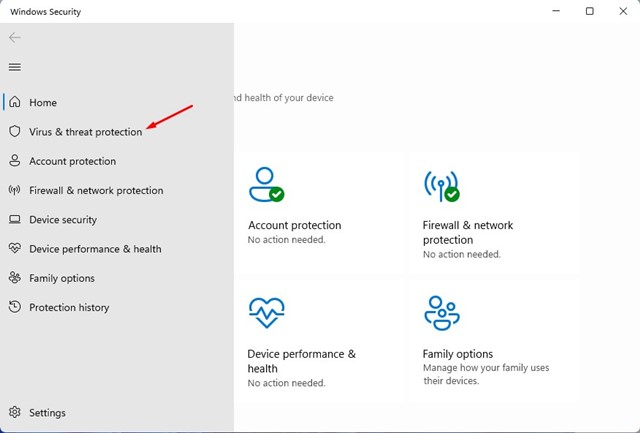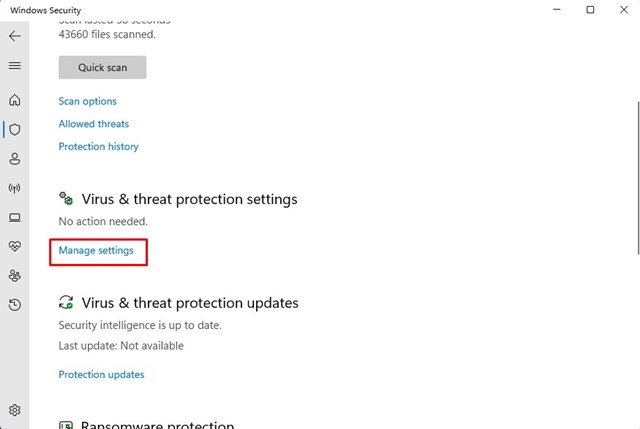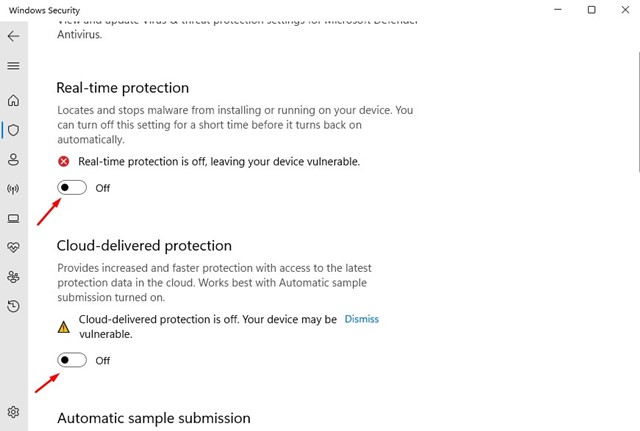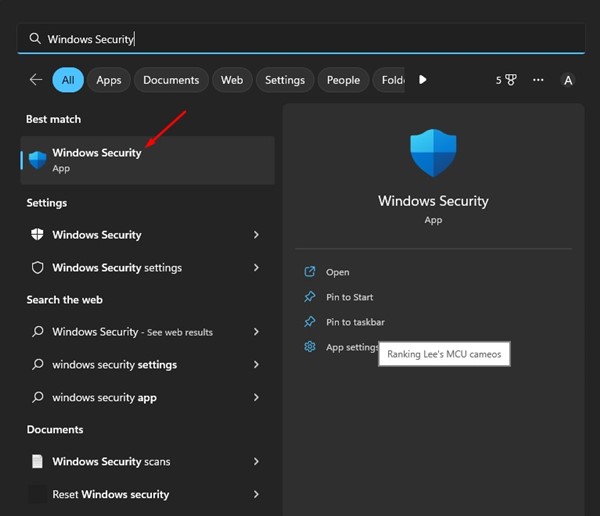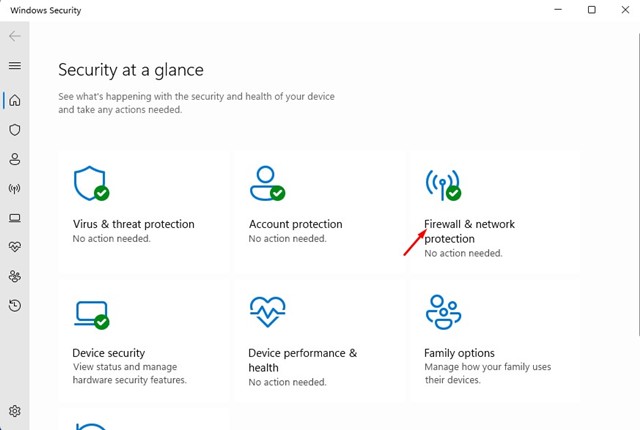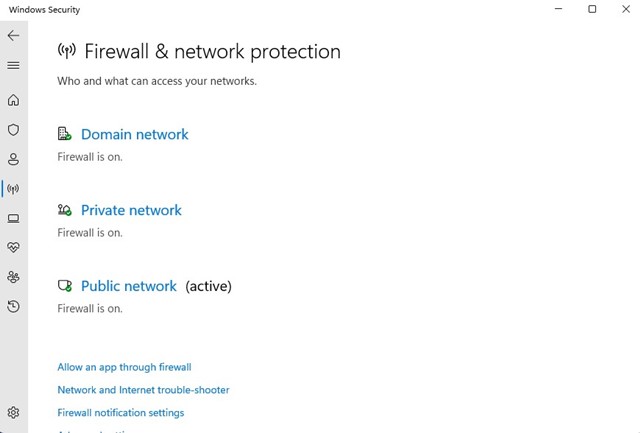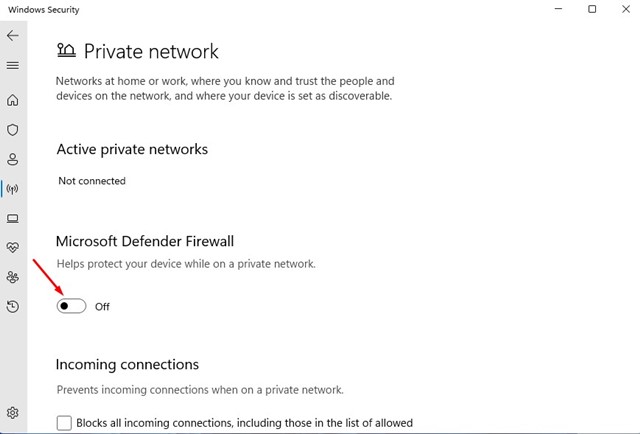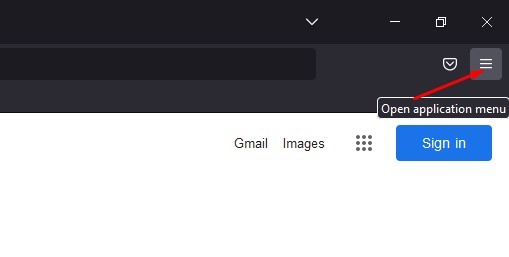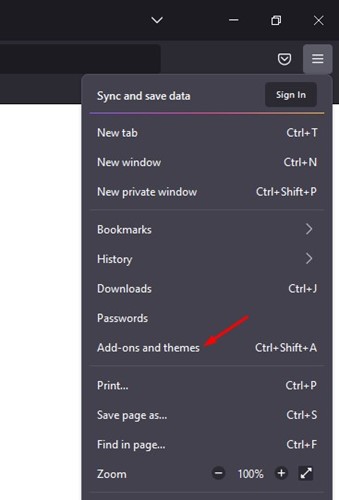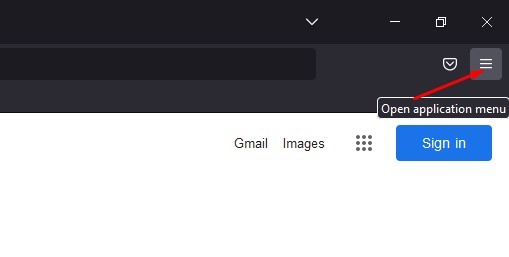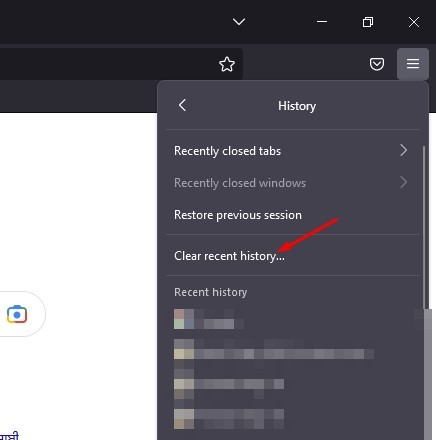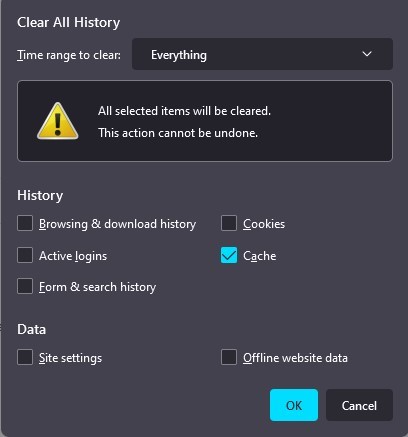While Firefox has fewer bugs than Chrome and Edge, users can sometimes encounter problems while accessing certain websites. Recently, Mozilla Firefox users have been found getting a ‘pr_connect_reset_error’ error screen. The pr_connect_reset_error in Firefox appears while accessing specific websites and is a connection error. If this error appears, it simply means that the browser has attempted to connect to a website server with HTTPS protocol, but the request is denied.
Fix PR_CONNECT_RESET_ERR on Firefox
While there’s no particular fix for the error message, a few things remain in your hand. Below, we have shared a few best methods to fix ‘pr_connect_reset_error’ in the Firefox browser. Let’s get started.
1) Restart the Firefox Browser
The connection errors in any web browser are often fixed with a simple restart. So, before trying the advanced methods, restart your Firefox browser. Just close the Firefox browser and open it again. Once opened, visit the website showing you the ‘pr_connect_reset_error’ error screen. If it still shows the error, follow the following methods.
2) Disable your Antivirus Program
Third-party Antivirus programs are another reason you can’t access some sites via the Firefox web browser. The problem happens when the security suite interrupts the connection to protect your computer. Not only third-party antivirus programs, the Windows Security app that ships with Windows also interrupts the connection between the peer and the server you’re trying to access. So, you need to disable your Antivirus program. Below, we have shared steps for disabling Windows Security.
Click on the Windows search and type Windows Security. Next, open the Windows Security app from the list.
Switch to the Virus & threat protection tab on Windows Security.
On the right side, scroll down to the Virus & threat protection settings and click on the Manage settings link.
On the next screen, disable the toggle for ‘Real-time protection‘ and ‘Cloud-delivered protection‘.
That’s it! This is how you can resolve the ‘pr_connect_reset_error’ on Firefox by disabling the Antivirus suite.
3) Disable the Firewall App
Whether you are using Windows Security or any other third-party firewall app, it will block sites if the firewall application considers sites as malicious items. When the site is blocked, you see the ‘pr_connect_reset_error’ error screen. Here are the steps to disable the Firewall application.
First, click on the Windows search and type Windows Security. Next, open the Windows Security app from the list.
On Windows Security, switch to Firewall & Network Protection.
On the Firewall & network protection, click on Private Network.
On the next screen, turn off the toggle for ‘Microsoft defender firewall‘.
You must also repeat the same for Domain and Public Network. That’s it! That’s how you can disable the firewall on your Windows PC. However, make sure to enable the firewall after accessing the site.
4) Turn Off VPN/Proxy Sites
If you are getting network-related errors on the Firefox browser, you need to disable the VPN or Proxy server. PR_CONNECT_RESET_ERROR screen appears when the connection fails, and when you use VPN/Proxy, your internet traffic is routed via a middle server. This routing process triggers several network-related errors, including the PR_CONNECT_RESET_ERROR. So, if you use any VPN to unblock sites, you should disable it.
5) Disable Firefox’s Add-ons
Just like the Chrome browser, Firefox also supports adding extra features. You can add extra features to your Firefox browser by adding add-ons. Some add-ons designed for Firefox can interfere with the browser’s core functionalities, leading to various problems. So, if the PR_CONNECT_RESET_ERROR message still appears, you need to turn off Firefox’s addons.
Launch the Firefox browser on your computer and click on the hamburger menu in the top-right corner.
From the list of options, select ‘Add-ons and themes‘.
On the next screen, you will find all installed add-ons. Here you need to disable all extensions that you recently added. That’s it! Make sure to remove all suspicious add-ons from your Firefox browser. You can also disable add-ons individually to find out the problematic one.
6) Clear Firefox Cache
If nothing worked for you, the only remaining option is to clear your cache in Firefox. Clearing the firefox cache will delete the images and other file types that the browser has stored in its cache. This will eventually resolve pr_connect_reset_error.
Open the Firefox browser on your computer and click on the hamburger menu at the top-right corner.
From the list of options that appears, select History > Clear recent history.
On the Clear History prompt, select ‘Everything‘ on the time range. Next, on the History, check the ‘Cache‘ and click on the Ok button.
That’s it! This will clear all cache files stored by the Firefox browser. Make sure to restart your Firefox browser after clearing the cache. Also read: How to Restore Closed Tabs in Chrome, Firefox, Edge These are some simple ways to fix pr_connect_reset_error on the Firefox browser. If you need more help resolving the ‘pr_connect_reset_error’ error message, let us know in the comments. Also, if the article helped you, share it with your friends.