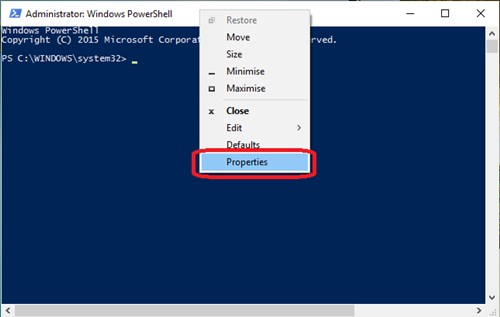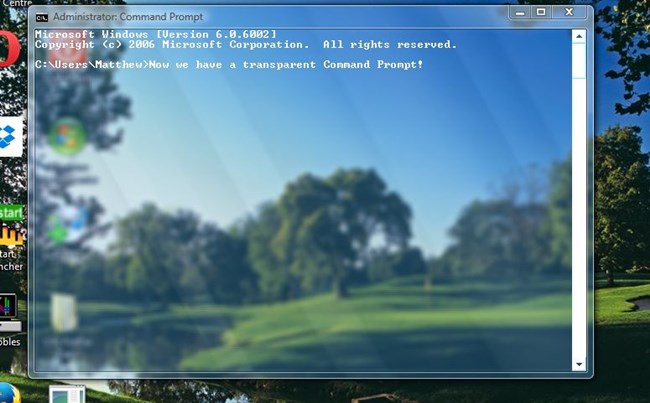How To Make Command Prompt Transparent in Windows 10
The method is very simple and straight and you just need is a simple properties editing trick that can make your CMD screen transparent that looks very cool. So follow up the steps below to proceed.
Steps To Make CMD Transparent in Windows 10:
- Open the new Command prompt window and then right-click on the title bar and select properties.Here you will see a window of Properties from where you can set up many options of command prompt.
- Now in the Properties window go to the colors tab.Here you will now see the slider that represents the transparency of the CMD window.
- Move the slider in the color tab and set up the minimum opacity of the to 30%.This will make the Command Prompt window semi-transparent.
- At last after setting the transparency of the window click at the OK option.This will apply the changes that you made to real. So above is all about How To Make Command Prompt Transparent in Windows 10. After following these steps you will now see your Command prompt window to be transparent. Making the windows transparent helps you to view the other processes that are going on under the main window that is open.Just go and try one of this feature of Windows 10 and it will give amazing looks too. Leave a comment below if you have any related queries with this.